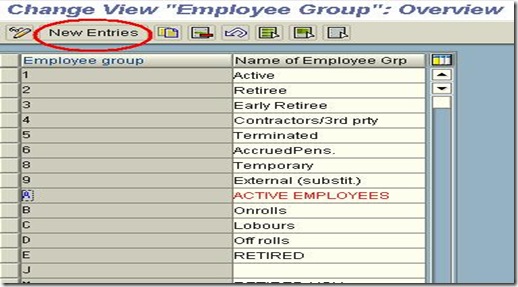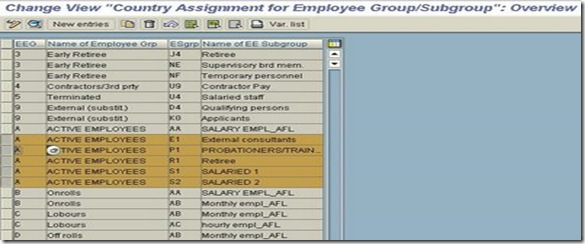Structures in Human Resources:
Enterprise Structure : It consists of Company code, Personnel Area & Personnel Subarea.
Personnel Structure : It consists of Employee group, Employee subgroup and Payroll Area.
Organizational Structure/Admin structure : Organizational unit, job, position.
Company code: A legally independent firm with independent accounting. Company codes are defined in accounting.
Personnel Area: A personnel area is an organizational unit which represents a specific area of the company organized according to aspects of Personnel administration, Time management and Payroll. It is clearly defined within a client and must be assigned to a Company code. A personnel area is divided into several personnel subareas. Please note that the personnel subareas contain the business characteristics. To assign the business characteristics, you must have set up at least one personnel subarea for each of your personnel areas even if you do not use personnel subareas in your enterprise structure.
When you define the personnel areas, the setting up of the enterprise structure has begun. You assign characteristics to these personnel areas in subsequent IMG steps. These steps are dealt with in the IMG at the same time they are established in a business sense.
Always create personnel areas with a four-character key.
Example
Company X has three production plants in Germany: Hamburg, Cologne and Berlin. In the SAP System these would constitute three personnel areas.
Path:
IMG:Enterprise Structure->Definition->Human Resources Mgmt ->Personnel Areas->Edit
IMG:Enterprise Structure->Assignment->Human Resources->Assign Personnel Area to Company code.
Personnel Subarea : A division of Personnel Area. The last element of Enterprise structure.
Path:
IMG:Enterprise Structure->Definition->Human Resources Mgmt ->Personnel Sub Areas->Create Personnel Subareas
Employee groups: Allows you to divide employees into groups and define the employee's status. On this level it includes active work force, retirees and early retirees.
Path:
IMG:Enterprise Structure->Definition->Human Resources Mgmt ->Employee groups
Employee subgroups :Sub division of employee groups for efficient user control whether an employee's pay is to be calculated on an hourly or bi-monthly basis.
IMG:Enterprise Structure->Definition->Human Resources Mgmt ->Employee sub groups
IMG:Enterprise Structure->Assignment->Human Resources->Assign Employee groups to employee subgroups.
Organizational unit.
Organisational units describe your company's distinct business units, marketing department, for example. According to how tasks are divided up within an enterprise, this could be a department, group or project team, for example.
The highest organizational unit in an organizational structure is the root organizational unit.
Position:
Represents a post that can be occupied by a person (employee) in the staff assignments of an organizational unit, purchasing administrator, for example.
Positions differ from jobs. A job is not concrete but rather the basis for the creation of various positions with similar tasks and characteristics
When creating a new position (purchasing administrator, for example), you can relate it to a job that already exists (administrator, for example). The position then automatically inherits the tasks and characteristics of the job.
A position may be occupied by more than one person. When a relationship is created, a percentage record is entered which indicates to what extent the position is occupied by the employee.(eg: Two part-time people occupying one position each at 50%)
Job:
Jobs serve as job descriptions, that apply to several positions with similar tasks or characteristics. A job describes position.
Person:
An individual, who is listed as an employee in Personnel Administration
Task:
A description of an activity in Organizational Management which is performed within an organizational unit.
In Organizational Management, you can assign an organizational unit, job, position, person (employee) or user a task in order to describe their function in your enterprise. A task which you assign, represents a characteristic of an object.
Work centre:
They describe the physical work locations where tasks performed.
Validity Period:
Validity periods identify the lifespan of an object or infotype record – or the period of time when an object or infotype record ‘exists’.
A validity period consists of a start date and an end date. An object or infotype record ‘exists’ for the range of time specified by the two dates
Plan Version:
Definition
A plan version is a designated area where you deposit different sets of information. A single plan version may contain information maintained in any or several of the Human Resources components.
Use
You may maintain an unlimited number of plan versions in your system. This enables you to use different plans to experiment with various scenarios for your company. One plan might reflect current day-to-day operations at your firm. Another might reflect your company after a planned merger takes place. It is important to note that there is no link between information maintained in separate plan versions.
Infotype:
Infotype allows you to describe , or define the different attributes that objects have. An infotype is a carrier of system-controlling characteristics such as attributes, times constraints etc.The logical grouping of data is called infotype. Data is not stored field by field on the human resources data base. Instead, it is stored in logical groups.
Object:
Organisation Management is based on objects and relationships. In human resources there are five basic object types, each with its own object type key.
Organisation unit - O , Jobs - C , Positions - S , Cost centres - K, Persons - P.
Relationships:
By defining relationships between objects, you create a hierarchy of objects that mirrors your organizational structure
In Detail Maintenance, you create relationships between objects by entering information in the Relationship infotype (1001). In Simple Maintenance, it is more straightforward. When you create a new object, the system creates that object’s relationships.
The standard syntax used to identify a relationship is A/B 000. A/B refers to the two different sides of a relationship, which you create when you link two objects. The system calls these sides passive (A) and active (B). They form the reciprocal relationship, and are vital in holding the relationship together. The three-digit numerical code identifies the relationship.
You assign a position to an organizational unit, to identify where the position is allocated. The system creates a relationship infotype record between the organizational unit and the position. You can check the relationship in the Relationship infotype screen in Detail Maintenance. This relationship is called 003. This means the position belongs to the organizational unit, which in turn incorporates the position. The organizational unit’s relationship record is B 003 and the position’s is A 003.
Structure of Relationships
A relationship between two objects can be structured:
· Hierarchically
· Laterally
· Unilaterally
For example, the relationship between a senior position in an organizational unit and another position in that same unit is hierarchical. The senior position (B 002) is line supervisor to the lower placed position (A 002) which reports to the position above.
A lateral or flat relationship, for example, is relationship 041, which names a situation where two jobs are equivalent, and can replace each other. One side of the relationship is A 041, the other is B 041, but the two sides have equal standing. A relationship between a job and a position is also a lateral relationship.
A relationship can be one-sided. For example, a relationship between an object (such as a position) and an external object type (a cost center in Controlling, perhaps), has only one direction and so is one-sided.
Evaluation Path:
Evaluation paths are chains of relationships that exist between certain object types.
Evaluates all objects that are found in the evaluation path starting from the root organisation.
Eg : O-C-S (relationship between an organisation unit, job and position)