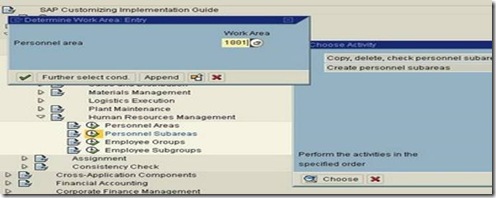Personnel Area & Personnel Sub Area :- A personnel area is a Personnel Administration specific unit and is the subunit of the company code. The individual personnel areas in a company code have four digit alphanumeric identifiers. The personnel areas within a client must be clear.
The following Personal Area's are under one company (Company Code)
| S. No | Personnel Area Code | Personnel Area Text |
| 1 | CORP | Corporate Office, Hyderabad |
| 2 | PLAT | Plant |
| 3 | ZON1 | Zone - Delhi |
| 4 | ZON2 | Zone - Kolkata |
| 5 | ZON3 | Zone - Mumbai |
For Example Branches: Pune, Hyderabad, Delhi, Chennai, Mumbai ....are Personnel Areas of one Company (Company Code)
The personnel area has the following functions:
- The personnel area is used to generate default values for data entry, for example, an employee’s payroll area.
- The personnel area is a selection criterion for reporting.
- The personnel area constitutes an authorization check unit.
-
Steps to Config
Human Resource Management: Contains 4 Areas
1. Personal Areas
2. Personal Sub-Area
3. Employee Groups
4. Employee Sub-Groups
SPRO -> Enterprise Structure -> Definition -> Human Resource Management -> Personnel Areas
Table: T500P
Press on Personal Area: You will see two Steps
1. Copy, Delete, Check Personnel Area
2. Personnel Area

This is also same as Company Code creation, you can copy from standard one or you can copy from your existing Personnel area if you created before.
Or you can create using New Entries Directly.
Here we are going with second type, which is suggested one. Means we are going to create fresh and New Personnel Area
Now you able to see the existing Personnel Areas in that table
Go to New Entries, as we are going to create new Personnel Area.

Now we need to enter Personnel Area Code, Description and Address.

Here we enter 1001 as Personnel Area Code with Corporate Office as Description and Address

One of the important things to note in Personnel Area is Address where the same Address will display in all the reports.
For example in India ESI monthly forms the address of the location (Personnel Area) will display.
Press the ICON as show in the screen shot. 
This is how the screen of address looks like.
Enter as per the Blue print (The address details provided by client)
Name, Address, Communications like Fax, Telephone number, Email..

And ENTER TO SAVE.

YOU WILL COME BACK ONCE YOU SAVE AND FINALLY SAVE YOUR PERSONNEL AREA TABLE.
Personnel sub areas are a subdivision of the personnel area.
Personnel Sub area is defined by a four-character, alphanumeric code. The respective country-specific control features are stored here.
Example
If your Company Locations/Branches are called Personnel Areas so the Departments of each breach called Personnel Sub-areas.
Personnel Area: Pune
Personnel Sub-Area: HR, IT, ADMN, SAP, Sales....
| Personnel Area Code | Personnel Area Text | Personnel Sub-Area Code | Personnel Sub-Area Text |
| CORP | Corporate Office | HR01 | Human Resource |
| FN01 | Finance | ||
| MK01 | Marketing | ||
| PU01 | Purchase | ||
| PLAT | Plant | PD02 | Production |
| MF02 | Manufacturing | ||
| ST02 | Stores | ||
| QA02 | Q & A | ||
| MM02 | Maintainace | ||
| ZON1 | Zone 1 | MK03 | Marketing |
| FN03 | Finance | ||
| ST03 | Stores | ||
| ZON2 | Zone 2 | MK04 | Marketing |
| FN04 | Finance | ||
| ST04 | Stores | ||
| ZON3 | Zone 3 | MK05 | Marketing |
| FN05 | Finance | ||
| ST05 | Stores |
The main organizational functions of the personnel subarea are as follows:-
1. To specify the country grouping. Master data entry and the setting up and processing of wage types and pay scale groups in payroll depend on the country grouping. The grouping must be unique within a company code.
2. To assign a legal person which differentiates between companies in legal terms.
3. To set groupings for Time Management so that work schedules and substitution, absence and leave types can be set up for individual personnel subareas.
4. To generate a default pay scale type and area for an emplyee's basic pay.
5. To define a public holiday calendar.
6. To define subarea-specific wage types for each personnel area.
PRESS on Personnel Area will get one screen contains two steps, same as Personnel area.
You can copy or create new one.
Here we are going to create New one using second options.


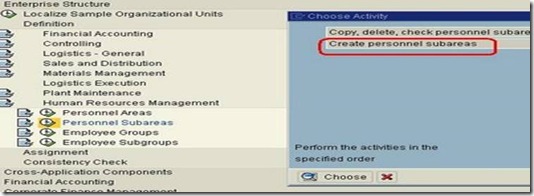
Press CHOOSE
Now you will see one new step here
this is not like new empty screen and entering new entries.
Why is that???
Here as per the example....
| Personnel Area Code | Personnel Area Text | Personnel Sub-Area Code | Personnel Sub-Area Text |
| CORP | Corporate Office | HR01 | Human Resource |
| FN01 | Finance | ||
| MK01 | Marketing | ||
| PU01 | Purchase | ||
| PLAT | Plant | PD02 | Production |
| MF02 | Manufacturing | ||
| ST02 | Stores | ||
| QA02 | Q & A | ||
| MM02 | Maintainace |
Personnel sub-areas come under Personnel area's
Means, before entering Personnel sub-areas we have to choose under which personnel Area we are going enter.
SO ONCE YOU CHOOSE : CREATE PERSONNEL SUB-AREAS
IT WILL ASK UNDER WHICH PERSONNEL AREA YOU ARE ENTERING SUB-AREAS
Here we are creating Personnel Sub-areas under Personnel Area 1001

Press enter after putting the right Personell area
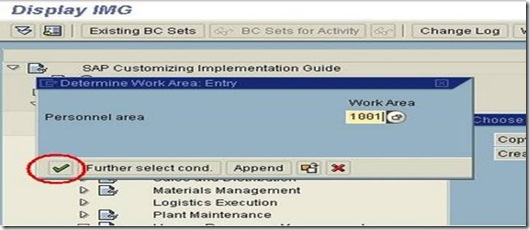
Here Personnel Area 1001 - Corporate Office

Go to New Entries to Create Sub-areas
Now enter Personnel Sub-areas under Personnel Area 1001
Personnel Sub-area Code (2 digit) with Text


And SAVE
Similarly other Personnel Sub-areas under different Personnel Area.
| Personnel Area Code | Personnel Area Text | Personnel Sub-Area Code | Personnel Sub-Area Text |
| CORP | Corporate Office | HR01 | Human Resource |
| FN01 | Finance | ||
| MK01 | Marketing | ||
| PU01 | Purchase | ||
| PLAT | Plant | PD02 | Production |
| MF02 | Manufacturing | ||
| ST02 | Stores | ||
| QA02 | Q & A | ||
| MM02 | Maintainace | ||
| ZON1 | Zone 1 | MK03 | Marketing |
| FN03 | Finance | ||
| ST03 | Stores | ||
| ZON2 | Zone 2 | MK04 | Marketing |
| FN04 | Finance | ||
| ST04 | Stores | ||
| ZON3 | Zone 3 | MK05 | Marketing |
| FN05 | Finance | ||
| ST05 | Stores |
Like
Now Assign your Locations to your Company
Example
Company TATA have locations in Pune, Hyderabad and Mumbai
As we created Locations (Personnel Areas) now assign to your Company (Company Code)
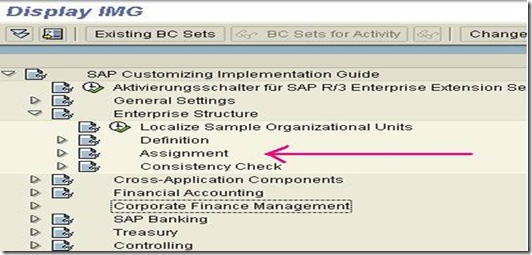
Go to Human Resource Management

Go to Assignment of Personnel Area to Company Code

Now you will bale to see all the Personnel Area

FIND YOUR Personnel Area using POSITION ICON

Example 1001 is your Personnel Area and in the same line see Company code is black which mean you have to fill your company code.

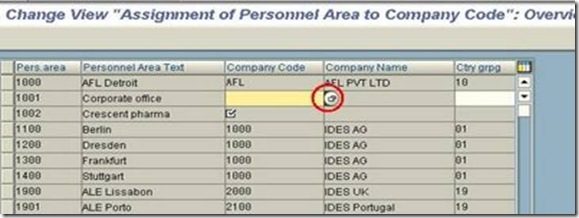
Select your company code using F4 (Drop down list) - one new window will come with all existing company codes.

Select YOUR COMPANY CODE, Example ZCRP is your company code, which your assigned to 1001 personnel area.

And same way assign Country grouping, like for India 40 using F4

ENTER & SAVE, same way all your personnel areas to respective company code (if your have only one company code assign all your personnel areas to same company code.

SAVE